tabbed web browser in vb.net
Posted by Unknown , Friday, March 5, 2010 1:54 AM
1) The first thing you are gonna need is a tab control. Place this anywhere you would like but leave some room at the top or bottom for our URL function such as GO, Stop and Refresh.
2) Next you will need some buttons but if its okay with you I would like us to use a ToolStrip.
3) Put this near the top and add 2 buttons first of all. Then A Textbox and 5 more buttons.
4) Now what your gonna wanna do is either change the display type to text if you don't have images for it otherwise put an image for it.
5) Okay change the caption for the first button to Back, the second button to Forward, the third to GO!, the forth to Stop, the fifth one to Refresh, the sixth to Add Tab, then the last one to Remove Tab. You can name these whatever you like bu I am gonna keep it simple like this.
|
coding part
Posted by Unknown , Wednesday, March 3, 2010 10:19 AM
For writing an internet browser in visual studio its very easy as followes bellow
1)File >new project>windows application (name it web browser or what ever)
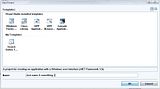
2) Make screen size to any size but big enough to see an entire web browser.
3) Add a Panel and dock it to the top (when clicked on the panel. Properties window on the right “Dock" )
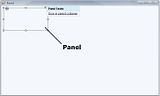
*Docking it
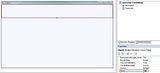
4) Personally i don't like the default color but that is not important but if you insist on changing the color...
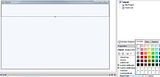
5)I have made many of these web browsers in the past just to keep it refreshed in my memory because if you do it right it can be a fun tool. So I created Back, Forward, Refresh and a GO! Button The attachment at the bottom of the page if you can’t be bothered making your own or you can just us Labels (basic text).
5) Add a text box and a buttons to the panel
5.) Here’s what i got so far >
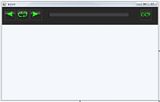
6) I got the colors to change on the text box in the properties menu, thats not important i just did it for style.
7) Web browser. Just drag and drop it
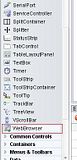
*ok don't rename anything ( you can change the text but NOT the name unless you change the coding) e.g. Say *originally it was " textbox1" and you rename it "Type here" you would have to put "Typehere.Text" understand? )
*double click the button so it opens the code window



