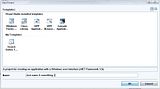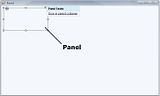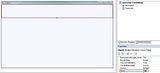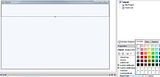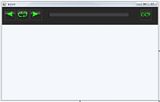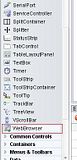pheonix webtool is developed specially for the school childrens andsenior citizens to access the browse easier and simple manner
phoenix has a shortcuts of all components in the computer to accessthem easily
phoenix runs in a IE tool so it will be speeder as possible
phoenix has an changeable back ground color (theme)
so color of your wish can be changed.....
This is the snap shot simple webbrowser develped in vb with basic options
Public Class Form1
002 | Dim URLString As String |
003 | Dim HomeURL As String = "www.bbc.com/football" |
006 | 'This is our own module that causes the browser to naviagate to the link selected elsewhere |
007 | Private Sub GoToURL(ByVal SelectedURL As String) |
008 | wbBrowser.Navigate(SelectedURL) |
009 | If (cbWebsite.FindStringExact(URLString) < 0) And (URLString <> Nothing) Then |
010 | 'if not already in list - add this url to the combobox |
011 | cbWebsite.Items.Add(URLString) |
014 | Private Sub Form1_Load(ByVal sender As System.Object, ByVal e As System.EventArgs) Handles MyBase.Load |
017 | Private Sub lblWebsite_Click(ByVal sender As System.Object, ByVal e As System.EventArgs) |
021 | Private Sub btnWebsite_Click_1(ByVal sender As System.Object, ByVal e As System.EventArgs) Handles btnGo.Click |
022 | If cbWebsite.SelectedItem = "" Then |
023 | URLString = cbWebsite.Text |
025 | URLString = cbWebsite.SelectedItem |
029 | Private Sub txtURL_KeyDown(ByVal sender As Object, ByVal e As System.Windows.Forms.KeyEventArgs) Handles cbWebsite.KeyDown |
030 | If e.KeyData = Keys.Enter Then ' Instead of pressing GO, it will accept enter on the keyboard ' |
032 | e.SuppressKeyPress = True |
036 | Private Sub btnBack_Click(ByVal sender As System.Object, ByVal e As System.EventArgs) Handles ToolStripButton1.Click |
040 | Private Sub btnHome_Click(ByVal sender As System.Object, ByVal e As System.EventArgs) Handles ToolStripButton5.Click |
044 | Private Sub btnForward_Click_1(ByVal sender As System.Object, ByVal e As System.EventArgs) Handles ToolStripButton2.Click |
045 | WbBrowser.GoForward() |
048 | Private Sub btnGoogle_Click(ByVal sender As System.Object, ByVal e As System.EventArgs) Handles GoogleToolStripMenuItem.Click |
054 | Private Sub btnMsn_Click(ByVal sender As System.Object, ByVal e As System.EventArgs) Handles MsnToolStripMenuItem.Click |
060 | Private Sub btnAskJeeves_Click(ByVal sender As System.Object, ByVal e As System.EventArgs) Handles AskJeevesToolStripMenuItem.Click |
066 | Private Sub WbBrowser_DocumentCompleted(ByVal sender As System.Object, ByVal e As System.Windows.Forms.WebBrowserDocumentCompletedEventArgs) Handles WbBrowser.DocumentCompleted |
067 | lblwebpage.Text = WbBrowser.Url.ToString |
071 | Private Sub StatusStrip1_ItemClicked(ByVal sender As System.Object, ByVal e As System.Windows.Forms.ToolStripItemClickedEventArgs) Handles StatusStrip1.ItemClicked |
075 | Private Sub WbBrowser_ProgressChanged(ByVal sender As System.Object, ByVal e As System.Windows.Forms.WebBrowserProgressChangedEventArgs) Handles WbBrowser.ProgressChanged |
076 | prgdownload.Value = (e.CurrentProgress / e.MaximumProgress) * 100 |
080 | Private Sub btnRefresh_Click(ByVal sender As System.Object, ByVal e As System.EventArgs) Handles ToolStripButton3.Click |
084 | Private Sub btnStop_Click(ByVal sender As System.Object, ByVal e As System.EventArgs) Handles ToolStripButton4.Click |
088 | Private Sub btnAdd_Click(ByVal sender As System.Object, ByVal e As System.EventArgs) Handles btnAdd.Click |
089 | Dim Browse As New WebBrowser |
090 | TabControl1.TabPages.Add(1, "Page" & i) |
091 | TabControl1.SelectTab(1 - 1) |
092 | Browse.Name = "WbBrowser" |
093 | Browse.Dock = DockStyle.Fill |
094 | TabControl1.SelectedTab.Controls.Add(Browse) |
098 | Private Sub btnRemove_Click(ByVal sender As System.Object, ByVal e As System.EventArgs) Handles btnRemove.Click |
099 | TabControl1.TabPages.RemoveAt(TabControl1.SelectedIndex) |
100 | TabControl1.SelectTab(TabControl1.TabPages.Count - 1) |
this is the snapshot of the browser developed in vb.net
1) The first thing you are gonna need is a tab control. Place this anywhere you would like but leave some room at the top or bottom for our URL function such as GO, Stop and Refresh.
2) Next you will need some buttons but if its okay with you I would like us to use a ToolStrip.
3) Put this near the top and add 2 buttons first of all. Then A Textbox and 5 more buttons.
4) Now what your gonna wanna do is either change the display type to text if you don't have images for it otherwise put an image for it.
5) Okay change the caption for the first button to Back, the second button to Forward, the third to GO!, the forth to Stop, the fifth one to Refresh, the sixth to Add Tab, then the last one to Remove Tab. You can name these whatever you like bu I am gonna keep it simple like this.
There are many languages for writing internet browsers ...
its depend on ourself to choose the specified language and famelier language
for example in visual studio
its very simple one line coding for search , home ,back, forward etc....
it is an sample internet browser...which is created in visual studio.
with all basic features ...
this is tabbed internet browser...
visual studio had made a easy way to write a internet browser in a simple manner....
THE APPREANCE of the webbrowser will be good when created in visual studio